Branding Your MDT Image
The “cookie” approach is pretty simple. I normally create a *.bat file and enter cmd command within the MDT Task Sequence to deploy it
Within your MDT task sequence you will need to create a new “Run Command Line” variable and call out your *.bat file
Now, if you have any custom scripts for your MDT deployment I like to separate them and create a folder within “deploymentshare\script” path and drop all of them in there
When your deployment runs and the task sequence hits your custom “stamp” task the end result will look something like this
Now, for the OEM information setup. I store *.bat in my custom folder inside the “deployment\script” path and the registry file that does the editing on the OEM side of Windows.
Here is what I have on my oeminfo.reg file
 I use a *.bat file to run the registry file – I find that MDT runs best when you use batch files.
I use a *.bat file to run the registry file – I find that MDT runs best when you use batch files.
 Within MDT you will have to create a “Run Command Line” and call out your batch file to run your registry hack file. It’s the same concept as the “stamp” approach.
Within MDT you will have to create a “Run Command Line” and call out your batch file to run your registry hack file. It’s the same concept as the “stamp” approach.






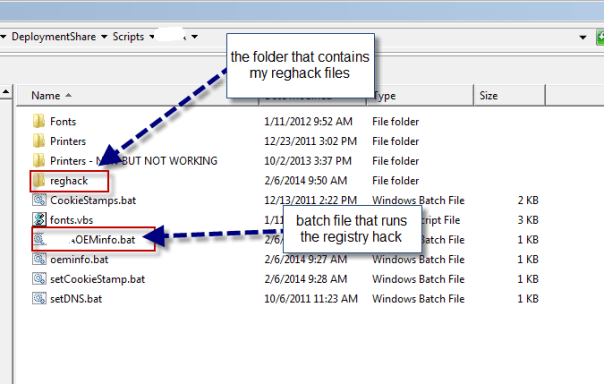
Leave a Reply